Mindomo Dashboard
You got through our Welcome page and started your first mind map. This is your dashboard, your home. Here you can:
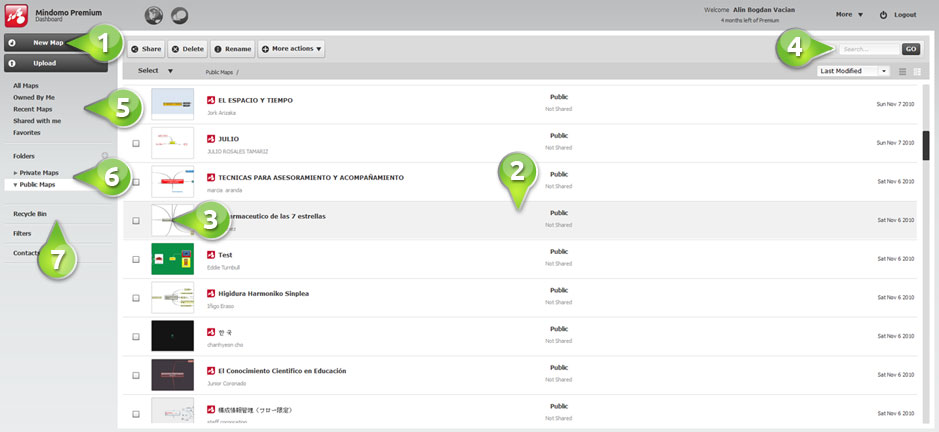 1. Start a new mind map.
1. Start a new mind map.2. Choose an existing mind map to view or modify.
3. See a preview of a selected mind map.
4. Search through your mind maps.
5. View mind maps by category.
6. Organize mind maps into folders.
7. Manage deleted mind maps (Premium feature).
Mindomo Account
The Account page manages all your personal information. This is were you can:
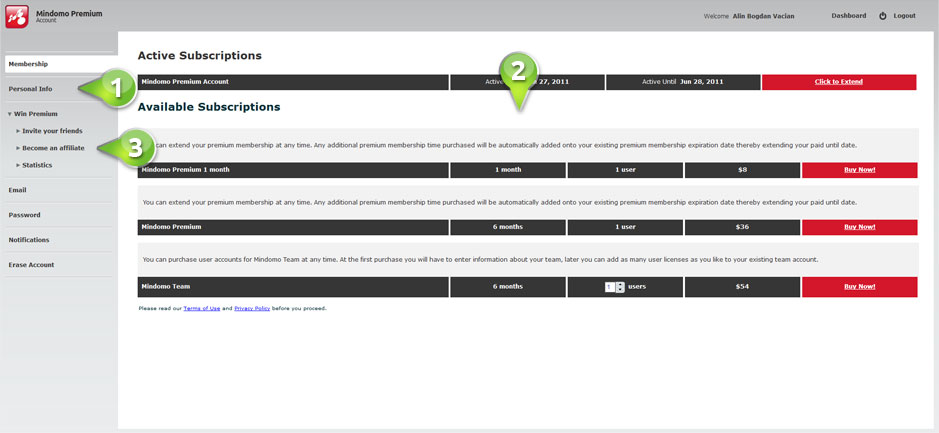 1. Edit your information.
1. Edit your information.2. Keep track or update your subscriptions.
3. Manage your Affiliate account (spreading Mindomo gets you free premium or even revenues).
Mindomo map creator
This is your work station, where your magic happens. Features include:
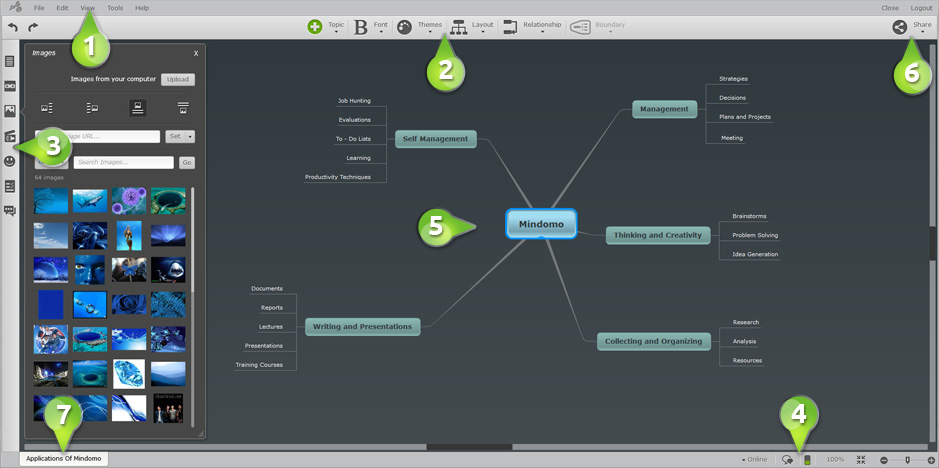 1. Application menu.
1. Application menu.2. Top toolbar for the main features.
3. Left toolbar with Notes, Attachments and many others.
4. Status Bar.
5. Workspace Area for your maps.
6. Share menu for map properties and editing rights.
Mindomo Desktop
Some people feel better using an installed software. Synchronize your mind maps anytime. You can use it on any operating systems.
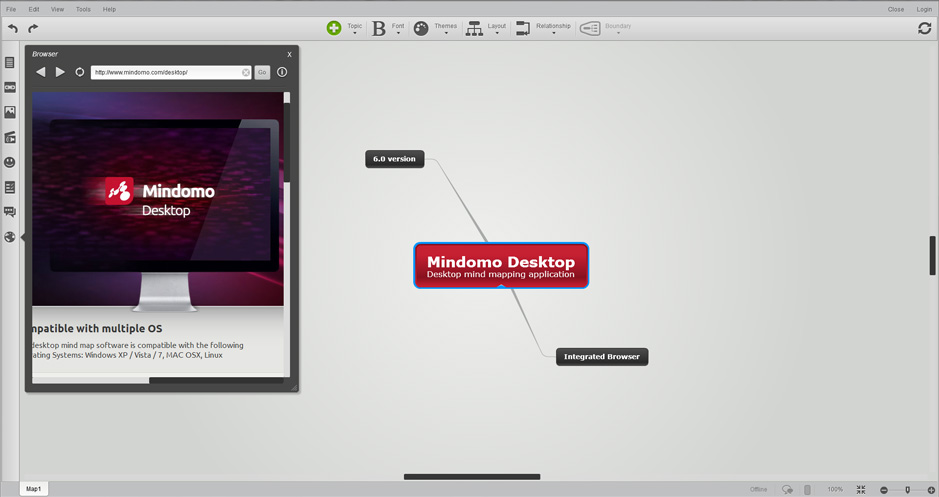
Mind map paradise - Mindomo gallery
The online mind map gallery shows public mind maps created by our users. Click on any mind map to view and share. Mind Maps can be viewed:
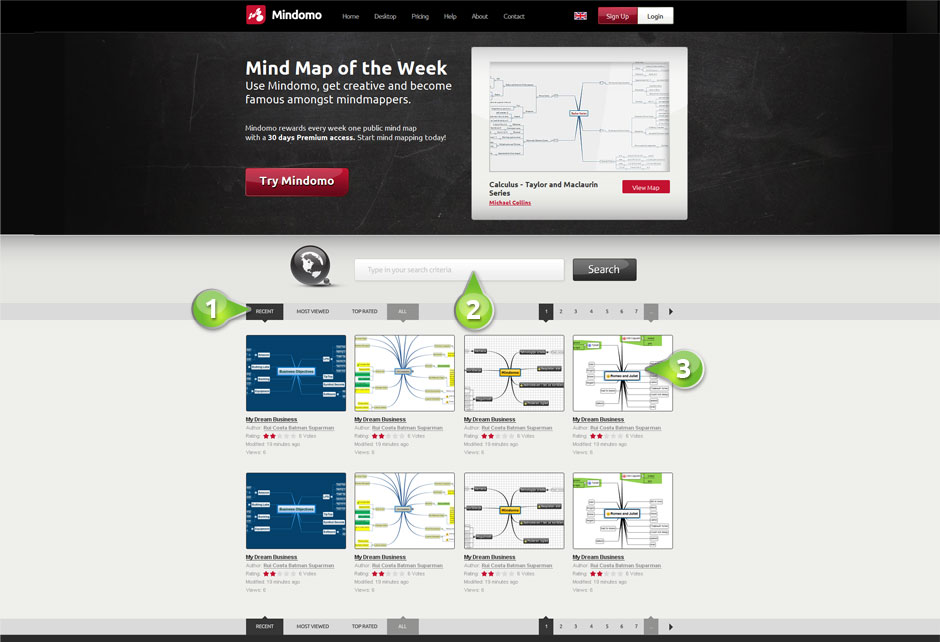 1. By most recent, viewed or rated
1. By most recent, viewed or rated2. By searching
3. By thumbnail image